We understand that it's important for you to be able to create a customized scheduling experience for guests.
From allowing guests to view your offerings clearly, to selecting a date and time, then filling out the intake form, and lastly landing on the booking confirmation page, each step along the booking flow can be customized in CozyCal.
Now, we have added one additional feature to help you create a more seamless booking flow. Here, let me explain why and how to use redirect to a URL.
Why do I need to redirect booked guests to another website?
Once guests have selected the service, date and time, answered questions on the intake form, they will land on the default event confirmation page.
But with the redirect feature, you have the option to redirect guests to another website after an event is booked or requested.
Track analytics: you can track site usage and booking conversions via redirecting to another website. With more data, you can gain better insights and take actions to improve the overall customer experience. We also provide Google Analytics integration which can be used in conjunction with redirect to track user sessions on your booking page.
Provide additional content on a customized thank you page: you can offer a customized thank you message, as well as sharing content that is integral to the sales process such as downloadable files or instructions for the scheduled events.
Collect guest information on the intake form
On the intake form, you can create unlimited number of custom questions to collect important client information. There are several different question types that can be added on the intake form:
- Short answer
- Paragraph
- Phone number
- Checkbox
- Dropdown
- Date
Information collected from these questions can be automatically sent to the redirected website. You can also set up Zapier integration to send these information to a CRM, emailing platform or project management hub.
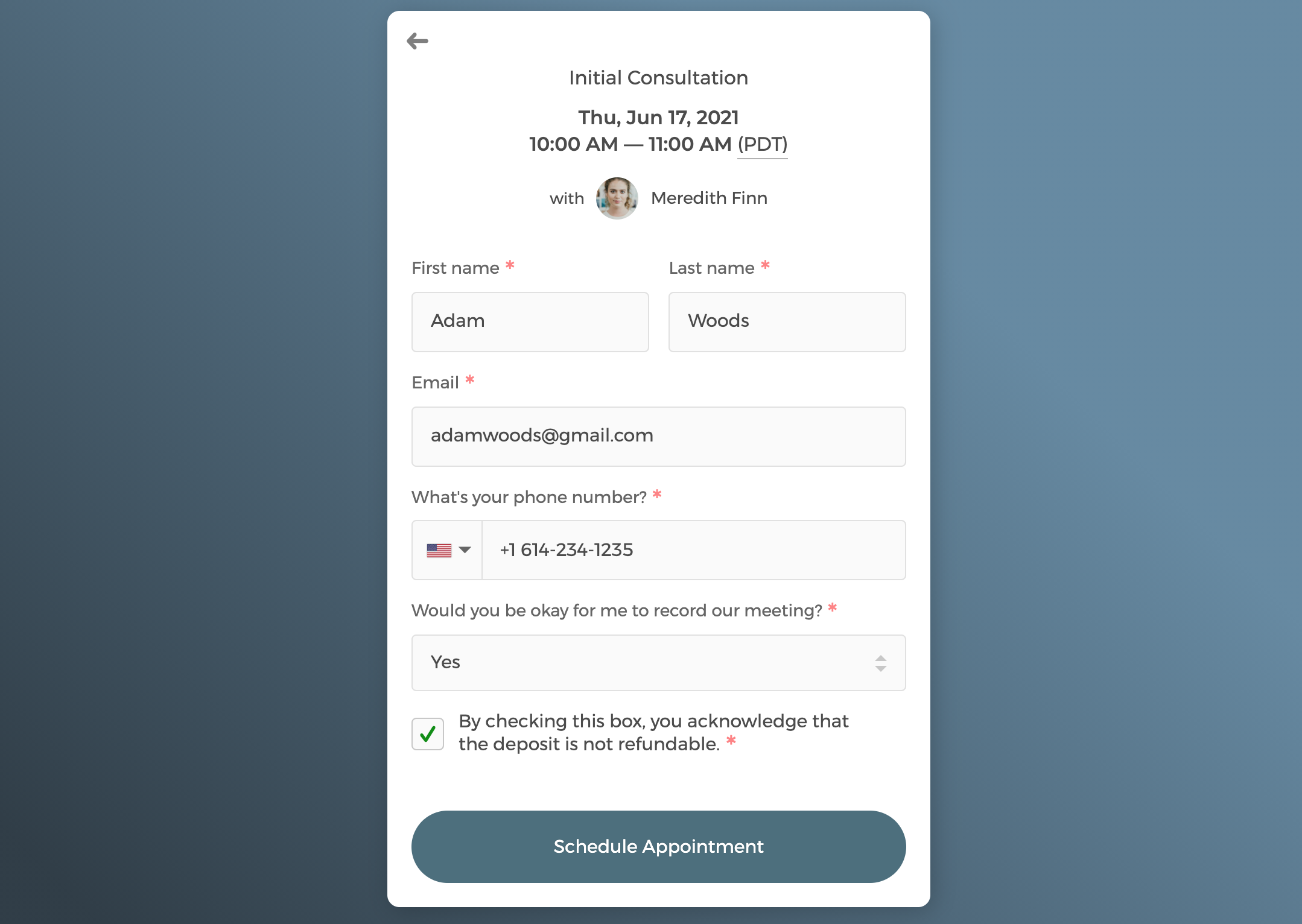
How do I set up redirect in CozyCal?
Setting up redirect is simple in your CozyCal account. For a step-by-step guide on how to set up redirect, click here to view the guide.
You will notice that you can add additional variables such as email, name, amount of payment, and Stripe receipt that are collected from the intake form. The automatic redirect will pass these information to your redirected page where you can compile and analyze these data for insights.

Looking to create a customized scheduling flow for your business? Get started with our 10-day free trial right here.


