It wasn't easy to manage resources on CozyCal before since each resource is required to create its own account.
Now with our new resource booking feature, you can manage multiple resources under one account. Whether you are scheduling for meeting rooms, filming studios, or rental equipments, a simple, automated booking flow can be created.
Add to the resources list
In the Resources section, multiple resources can be added to the list and assigned to specific team members. This format allows for flexible resource assignment within a team, making sure responsible team members are notified promptly when a resource is booked.
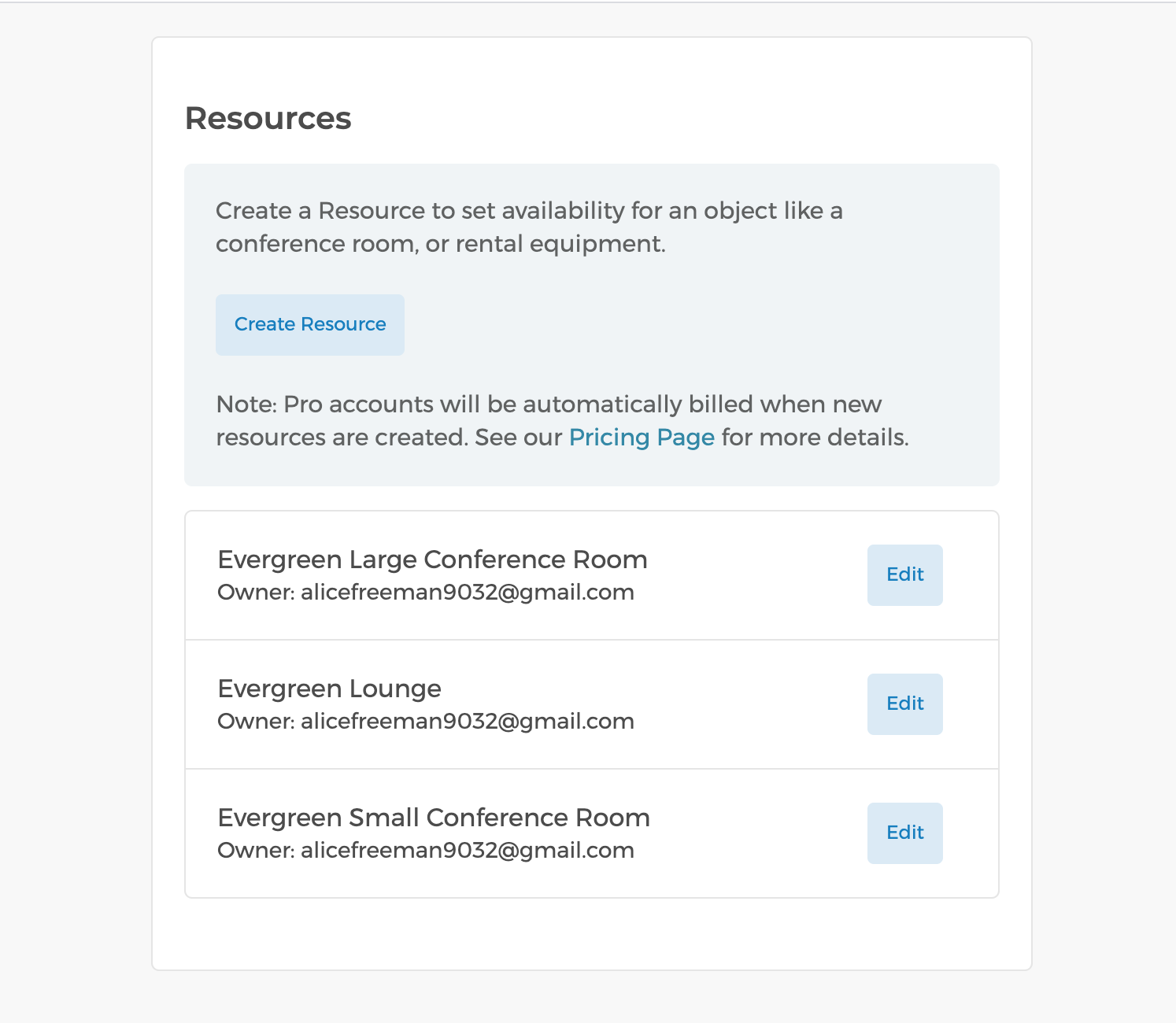
List resources on the booking page
On the booking page, you can list resources or create event types associated with the resources. With Stripe integration, pricing can be listed for resources and payments are charged when bookings are confirmed.
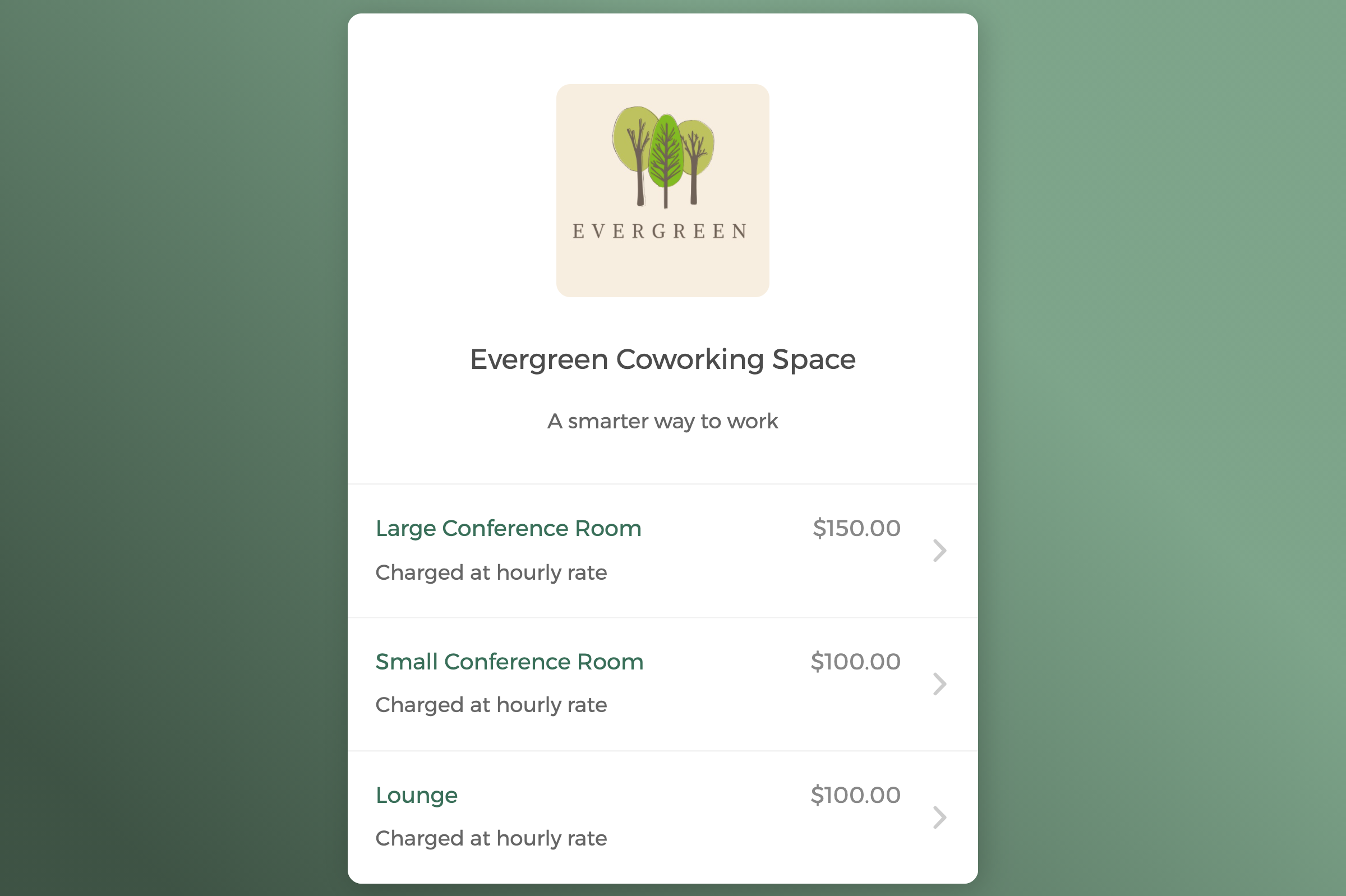
Create a flexible resource booking flow
When you are managing multiple resources within one account, you can either create individual event types for each resource, or add all resources to a shared event type.
For a shared event type resources can be auto-assigned to bookings in a round-robin manner, meaning whichever resource has availability first for the selected time slot will be booked first. Guests can either select any resource that's available or pick a resource of their preference.
These options give you the flexibility to create a customized scheduling flow that fits with the way your resources are allocated.
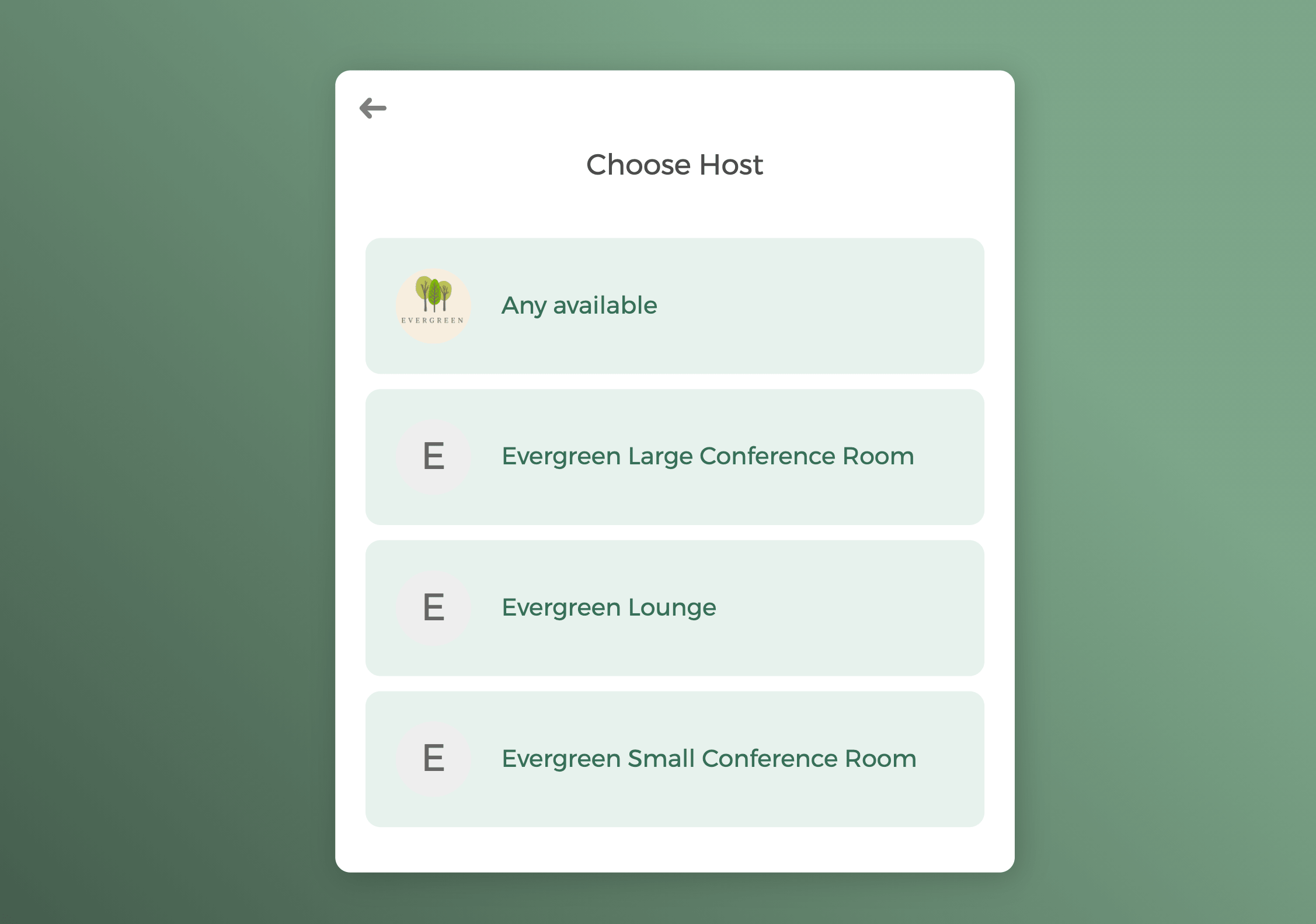
Enable event request to screen bookings
If you need to screen guests before confirming a booking, the event request feature can be enabled.
You can manually accept or decline event requests and take full control of your schedule.
It helps to:
- eliminate unwanted bookings from taking up your time slots
- reduce the need of having to reschedule bookings
- share your booking link freely without worrying about undesired bookings
You can create a customized screening process through the intake form by adding key questions. Once a guest sends an event request, you will receive a notification email immediately containing answers collected on the intake form.
After reviewing the guest's information, you can accept or decline the booking request within your CozyCal account.
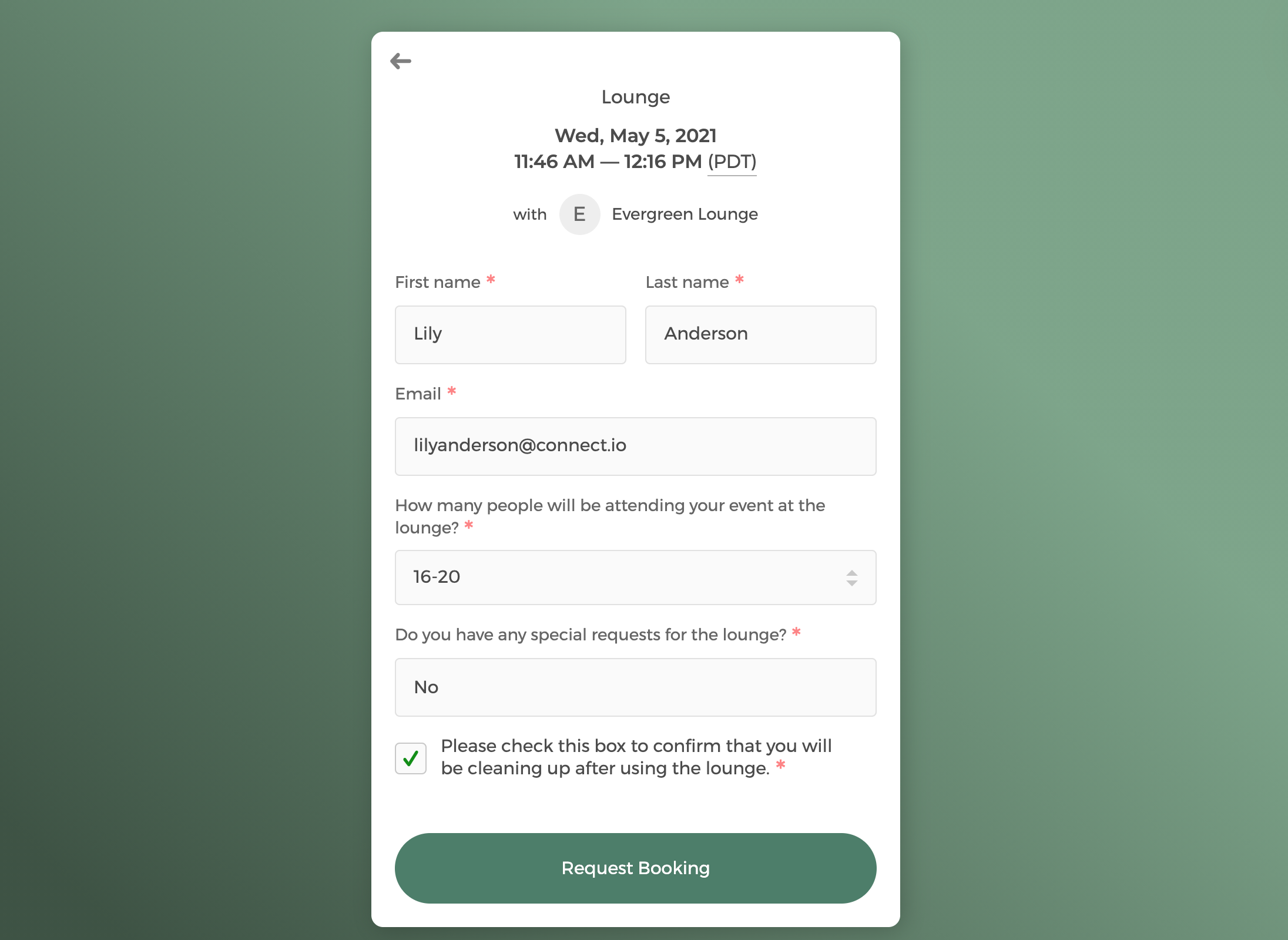
You can follow this guide to learn more about how to set up resource booking in your CozyCal account.
We have just laid the foundation for resource booking. If you have any feedback, feel free to message us at support@cozycal.com or submit your feedback on our feature roadmap.


