Businesses require efficient tools that streamline processes, elevate customer experience, and ultimately drive growth. For organizations relying heavily on bookings – such as coworking spaces, conference venues, and studios – a robust and intuitive booking solution is a game-changer.
CozyCal is a minimalist, yet robust resource scheduling software that strikes the balance between design and functionality. Whether you coordinate bookings for conference centers or coworking spaces, CozyCal makes it easy to add resources and set flexible availability, taking the worry out of double bookings or surprise late-night appointments.
In this guide, we'll explore how to sync with external calendars, add resource availabilities, and assign booking styles for resources step by step in CozyCal.
Step 1: Add resources to your account
Adding resources to CozyCal is a quick and easy process. On your CozyCal’s dashboard, go to Settings, then Resources. From there, you can create resources, be it conference rooms, office spaces, or equipment. Each resource has their own independent calendar, so that even if you have only created one account, the resources will not have conflicts in displaying their respective schedules.
Additionally, when there are multiple team members under your team, you can assign team members as resource owners. Only resource owners have rights to manage the delegated resource’s availability.

💡 Reminder: Don’t forget to check your account’s timezone is set correctly to avoid booking conflicts. Learn more about how to set your account’s default timezone.
Step 2: Structure resources on the booking page
CozyCal offers flexibility in how you present your resources on the booking page. Depending on the complexity and volume of your resources, you can either add each resource individually or create folders for similar resources. This helps structure your offering clearly, making it easier for clients to find and book the resource they need. A well-organized booking page can dramatically improve user experience, increasing booking rates and client satisfaction.
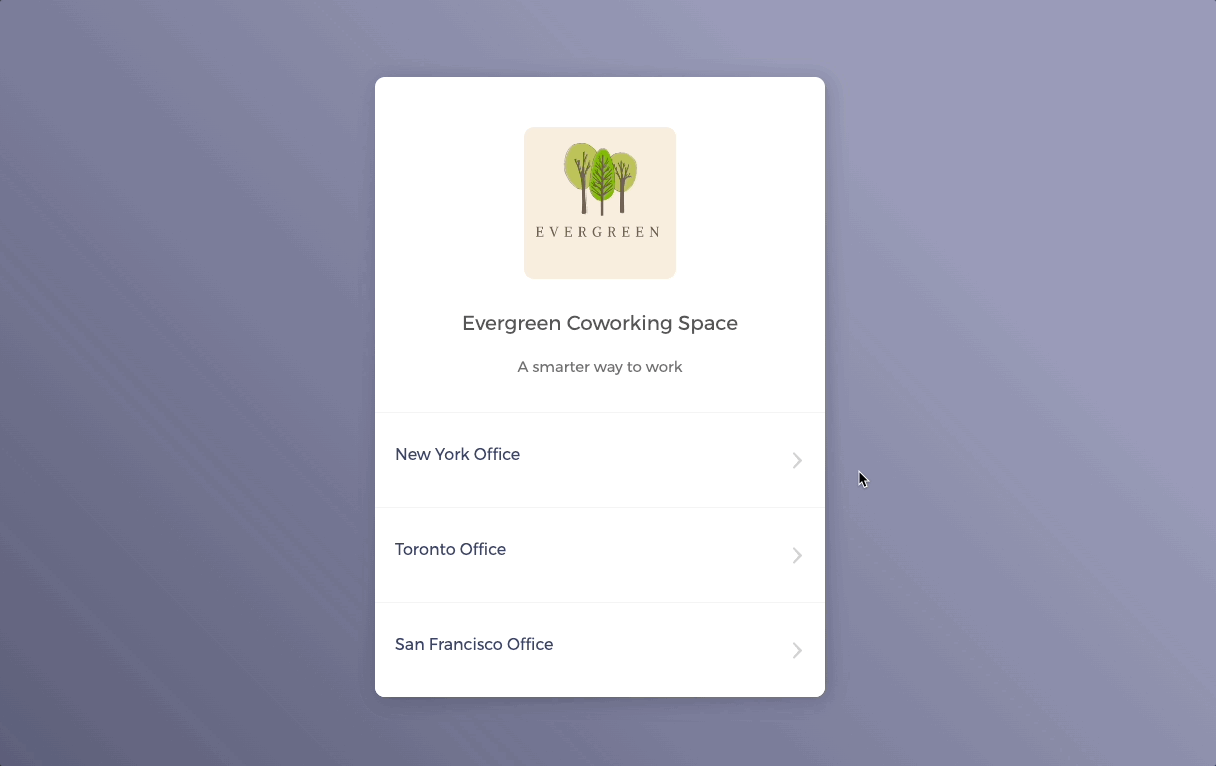
Step 3: Customize resource availability
CozyCal provides an extensive suite of features for customizing resource availability.
Multiple duration lengths for each resource
CozyCal's flexibility allows you to add multiple duration lengths for each resource. There is no need to create separate resource type for every duration variant. Depending on your resources and business model, you can enable bookings for different time slots, from minutes to full days.
Imagine managing a conference room in a co-working space. Different teams may require the space for varying lengths of time - some for a quick 30-minute brainstorm, others for a half-day workshop, and yet others for a full-day conference. By setting multiple duration lengths for this resource, you provide your clients with the flexibility to book the room for the exact time they need, without the hassle of creating a new resource type for every possible booking duration.
With Stripe integration, you can even set up pricing per duration, offering an additional layer of customization. This flexibility enhances your service's appeal to a wider audience, maximizing bookings.
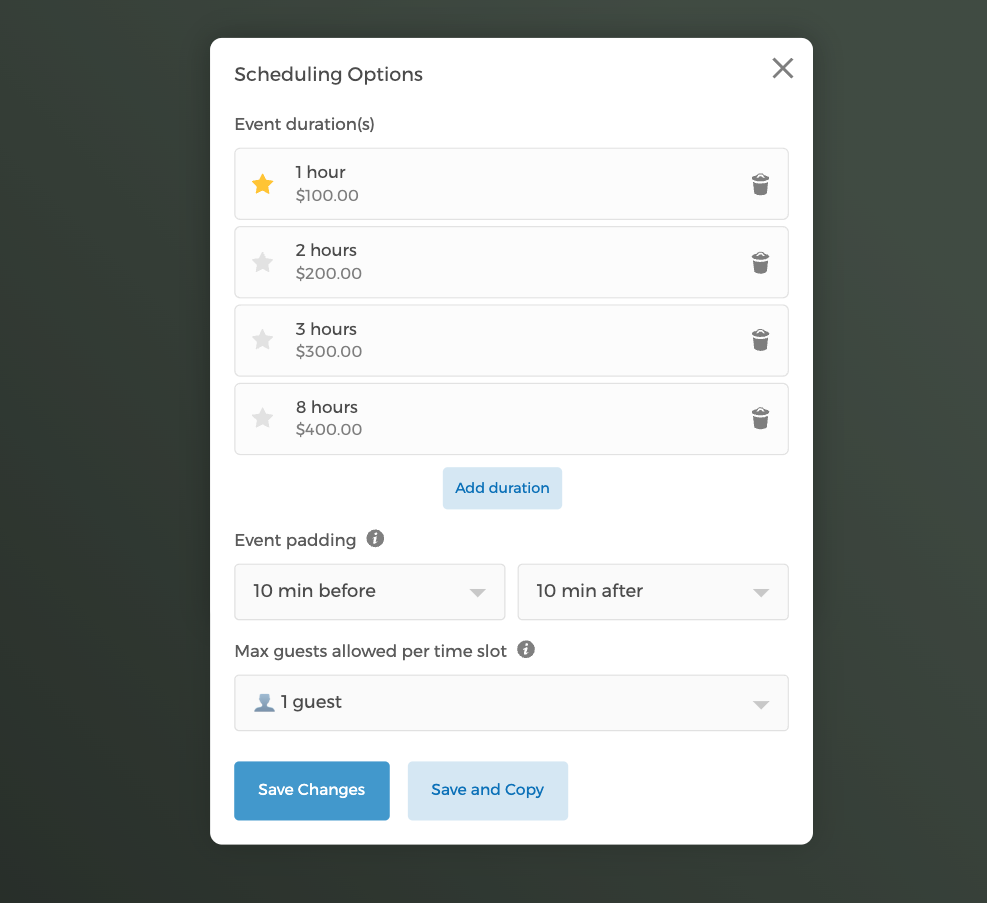
Event Padding Time
CozyCal's feature of setting event padding both before and after a session gives you even more control over your scheduling. This essentially means you can add a buffer time not just after a session to prepare for the next one, but also before a session to ensure everything is ready when your clients arrive.
For example, let's say you're managing a fitness studio and you've scheduled back-to-back classes. By setting an event padding time before a session, you can ensure that there's ample time to set up the room, check the equipment, or make any last-minute adjustments before the class begins. After the session, the padding time can be used for cleaning up the room, taking a breather, or preparing for the next class.
This ability to set padding time both before and after an event makes your schedule even more flexible and client-friendly. It reduces stress for both you and your clients and helps maintain a smooth and professional operation.
💡 Quick tip: CozyCal's viewing toggle allows you to view your booking page from a client's perspective. This helps you identify and rectify any issues, ensuring a user-friendly booking experience.
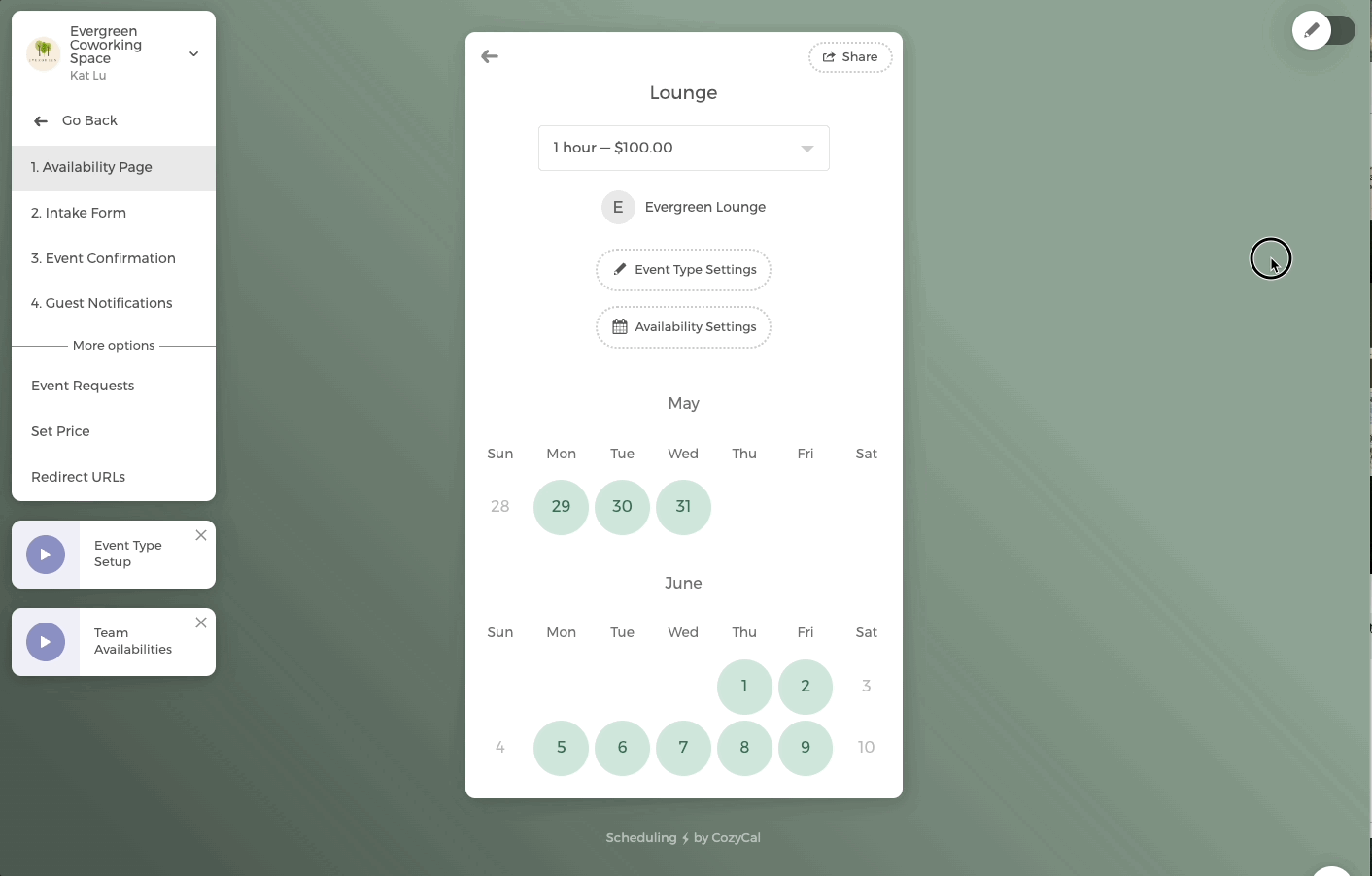
Weekly Schedule or Custom Hours
CozyCal lets you choose between a regular weekly schedule or custom hours for your resources. This means your resources can be available consistently every week or only on specific dates and times, giving you complete control over your resource availability.
Suppose you manage a community center that maintains regular operating hours for its facilities. This could include a fitness center, a library, or meeting rooms, which are available consistently from Monday to Friday, 9am to 8pm. In this scenario, setting a regular weekly schedule in CozyCal would allow community members to know exactly when they can book these facilities, leading to a seamless and straightforward booking process and efficient utilization of your resources.
However, your community center might also host special events, workshops, or classes that don't fall within the standard operating hours. This is where CozyCal's custom hours feature comes into play. You could use it to customize the availability of certain facilities or rooms for specific dates and times. For example, a large multi-purpose room could be made available for a community event on a Saturday from 12pm to 5pm, or a series of evening classes could be scheduled in a smaller room from 6pm to 9pm every Thursday.
In essence, whether your community center operates on a fixed weekly schedule or requires more flexibility due to special events and variable bookings, CozyCal's scheduling options provide the adaptability you need to manage your resources effectively.
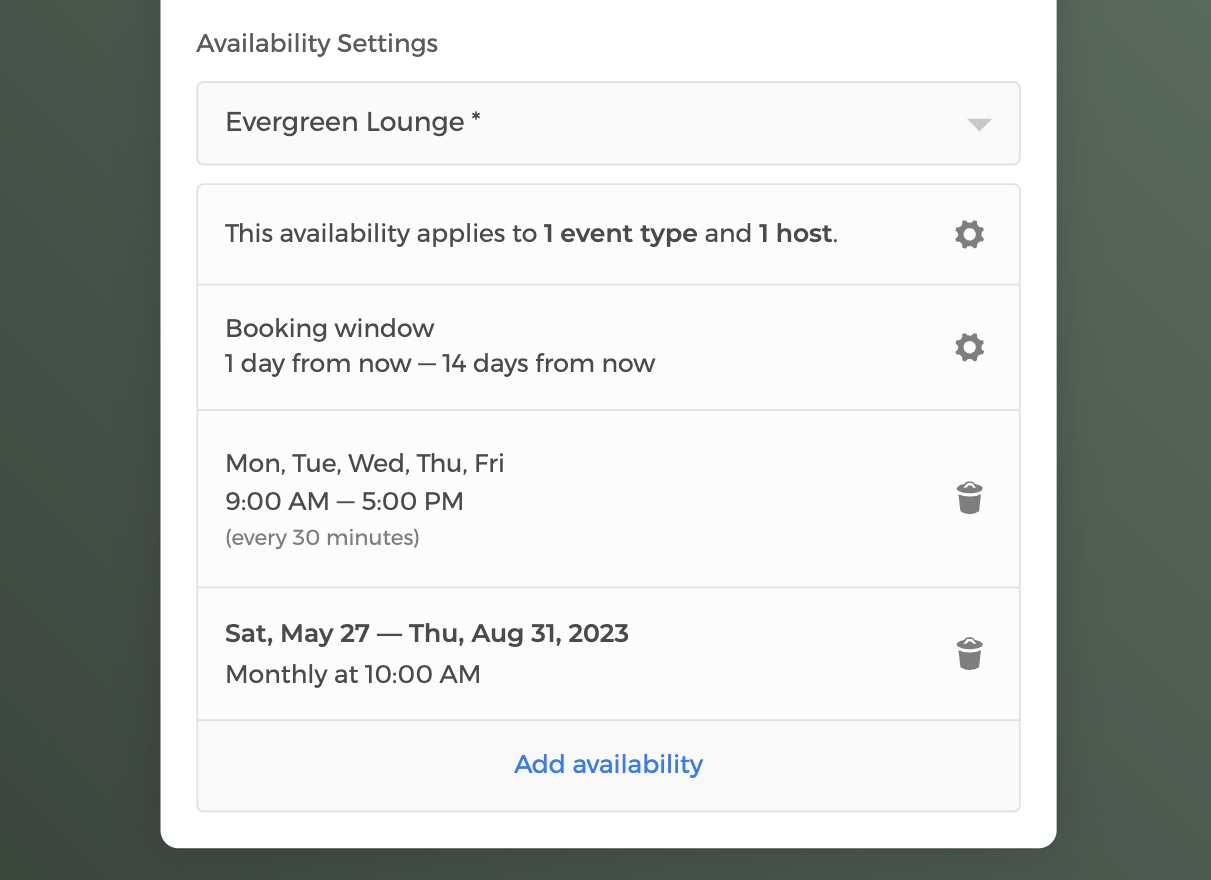
Booking Window
The booking window is a versatile feature that gives you control over your schedule, helping to prevent last-minute bookings and manage far-in-advance reservations. It optimizes resource allocation and minimizes scheduling stress.
It consists of two components:
- Booking window start time sets the minimum notice required before a booking (e.g., a 24-hour notice means clients can't schedule within the next 24 hours)
- Booking window end time determines how far in the future clients can book your resources (e.g., setting this to 90 days would limit bookings to within the next 3 months).
The default setting for booking window in CozyCal is 1 day from now and 14 days from now. But you can adjust the booking window start time as late as 10 minutes before a booking, and the booking window end time as far in the future as 365 days before a booking.
Block off time to prevent double bookings
Like piecing together a puzzle, you can conveniently block off specific time slots, or even entire date ranges, depending on your requirements. If you have special circumstances like holiday hours, CozyCal allows you to override regular weekly schedule, ensuring the resource availability accurately reflects these unique needs and are not overbooked or misused.
Whether you want to block off your complete schedule or limit availability of a specific resource, the platform empowers you with maximum control.
With CozyCal, arranging your schedule becomes an easy task, preventing overbooking and ensuring a smooth flow of your operations.
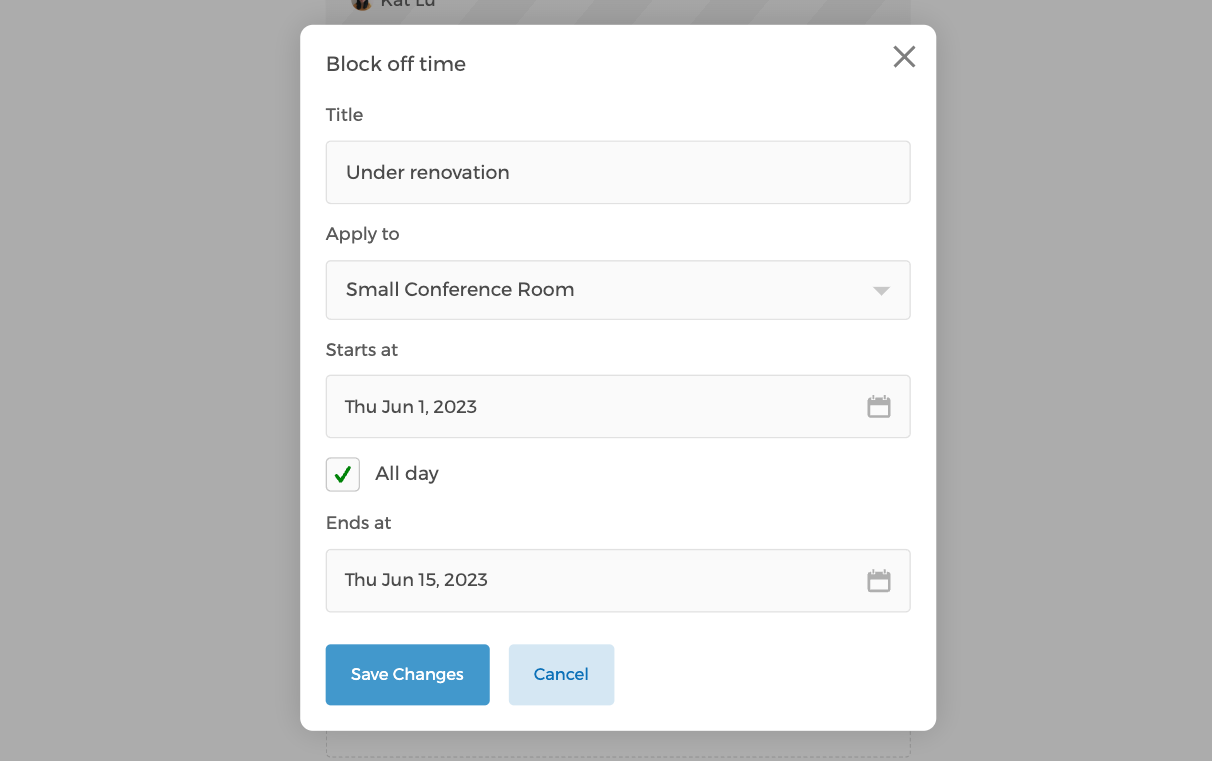
Make a resource type private
You have the option to create a "private" resource type. This feature is ideal for situations where you have a resource that isn't for general public booking, but rather for select individuals or activities.
By adjusting the settings of a specific resource type to private, it becomes invisible on your main booking page, only accessible to those with whom you share the unique booking link. This ensures the confidentiality and exclusivity of certain resources or meetings.
The advantage here is twofold: it allows you to reserve specific resources for special purposes or clients, and it helps to keep your main booking page uncluttered and focused on publicly accessible resources.
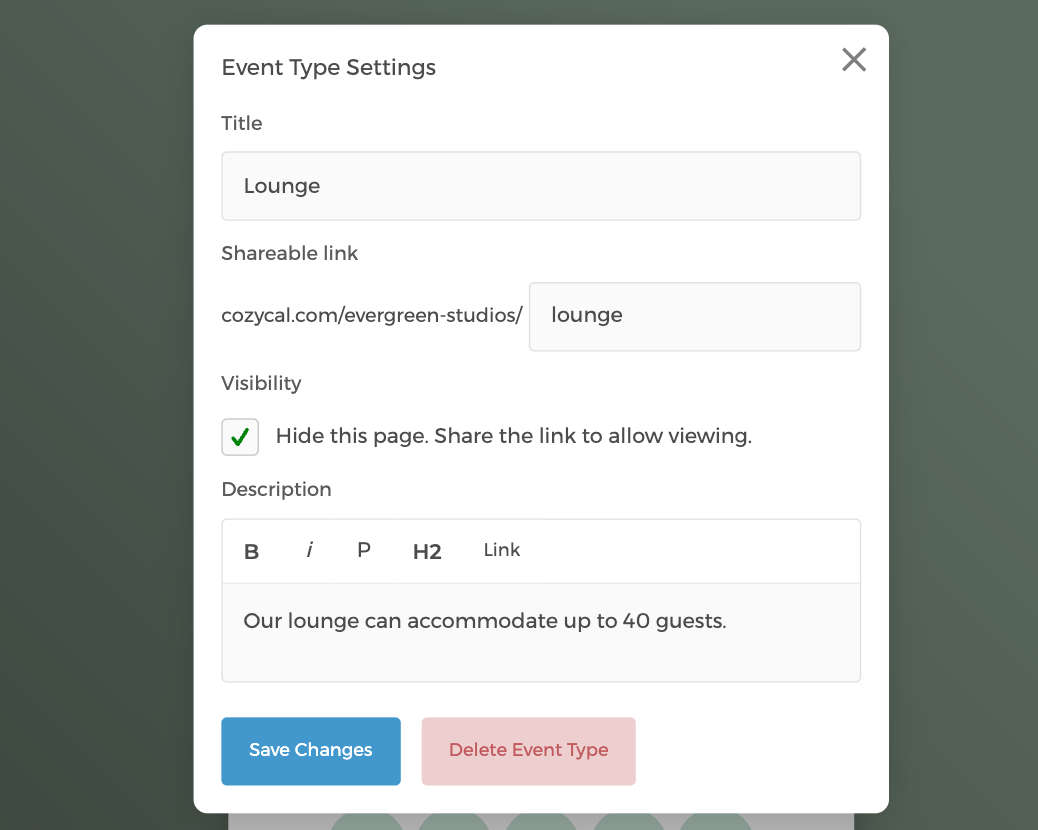
Step 4: Streamline Multiple Bookings with Round-Robin Booking
Offering multiple resources like recording studios or coworking space desks can pose a challenge in terms of fair and efficient allocation. An ideal solution to this challenge is using a round-robin booking feature, which automatically assigns resources to clients as they book, rotating sequentially from one resource to the next.
Take the example of a coworking space: instead of manually allocating desks each time a booking is made, a round-robin system automatically assigns an available desk, ensuring all desks are used evenly.
This smart automation doesn't just reduce administrative workload, but also promotes fair usage of resources.
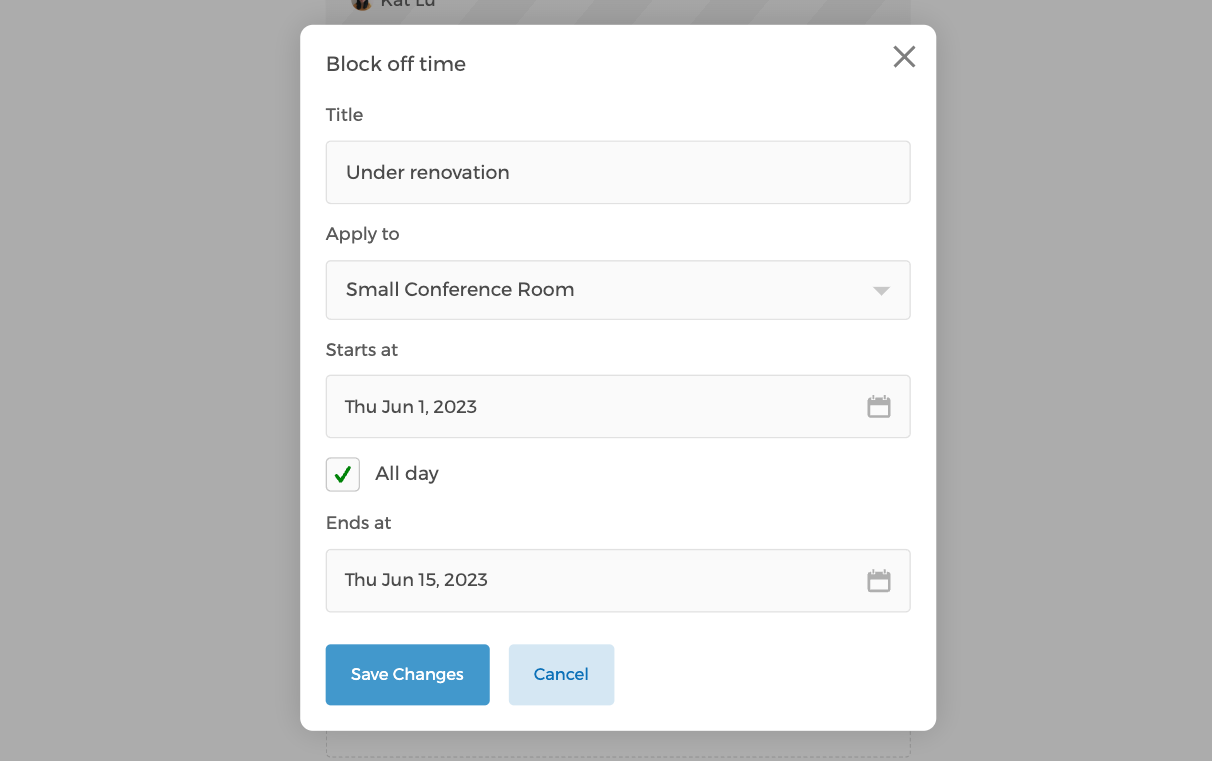
💡 Learn more about how to set up your resource booking’s scheduling flow in this comprehensive guide.
Taking the complexity out of resource booking
The process of setting availability for resources doesn't have to be complicated or time-consuming. With the right tool, it can be a breeze. This post has aimed to highlight just that - the simplicity and flexibility of setting availability for resource booking. It's a feature that can have a tremendous impact on the efficiency of your operations, and yet, it's often overlooked.
By harnessing the power of CozyCal’s user-friendly and intuitive interface, you can manage resources with minimal fuss and maximum control. The goal is not to overwhelm you with countless features, but to provide a straightforward solution that gets the job done.
So, are you ready to take the complexity out of resource booking? Discover the difference simplicity can make and take a step towards more efficient and flexible resource management.
Set up your resource booking with CozyCal today, or schedule a demo session with us. We’ll happy to show you how CozyCal works!


